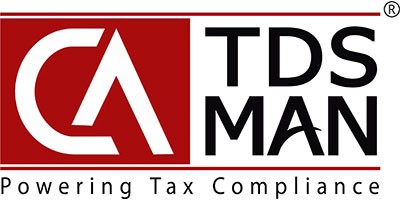All the TDS certificates which have to be sent via e-mail are first uploaded to the cloud server. In order to do so, click on Utilities > ‘Upload TDS certificate’, as displayed below:-
The following screen will get displayed:
Company – Enter the company name
FA Year – Select the financial year for which the certificates have to be uploaded
Form – Select the Form which has to be uploaded
Click on Proceed
The following screen will get displayed:-
All the relevant certificates will get fetched as displayed above. The total number of certificates that have not been uploaded will also get displayed.
Select the certificates that have to be uploaded and click on ‘Upload Certificates’ as displayed below:-
The following screen will get displayed:
Now select the .pdf file of the certificates chosen for uploading, as displayed below:
Click on ‘Upload Files’
Note: Make sure that the email addresses for each uploaded ‘Deductee Certificates’ are added and saved in the ‘Deductee Master’. If the Email IDs are not updated, the list of TDS/TCS certificates against each deductee, will not be displayed in the software.
On successful uploading, the following screen will get displayed:
Click on ‘Close’
Need more help with this?
CA-TDSMAN - Support