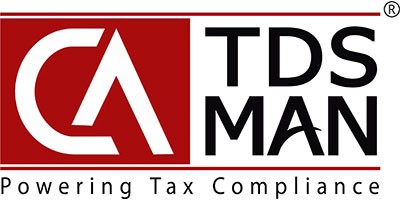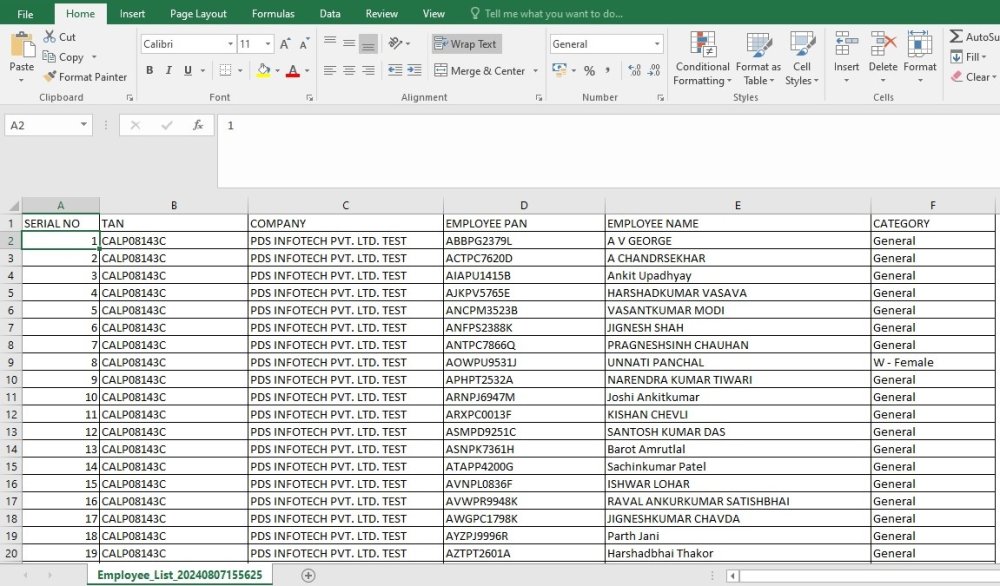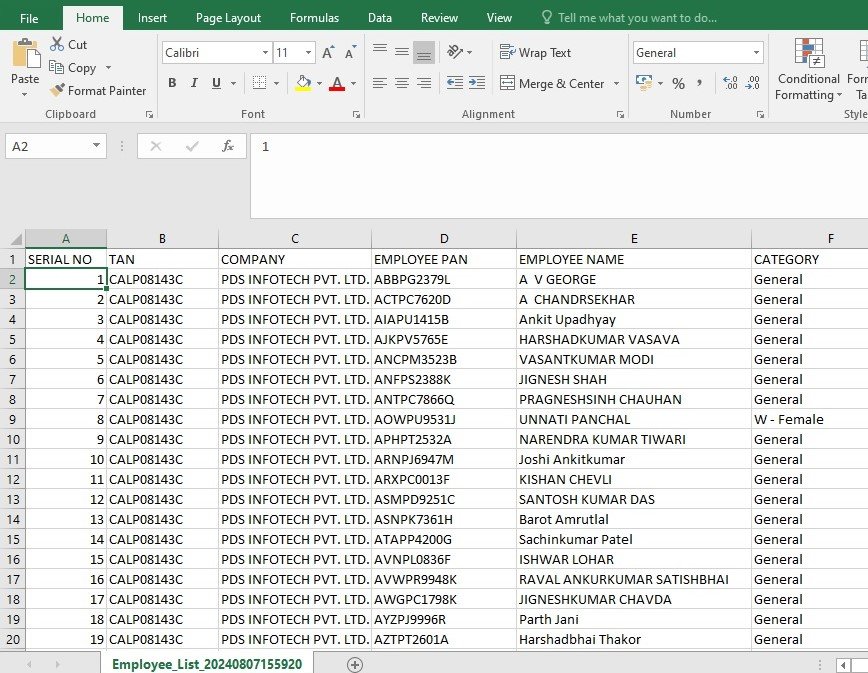The list of all the employees for a selected company can be viewed through this report.
Click on Employee List under Setup :
The following screen will get displayed:-
Company – Select the company for which the employee list has to be generated.
Click on ‘Show Report’. The following is displayed below:
Once the report is generated, one can print, save & export the report.
In order to view the report in the Excel file, click on ‘Export to Excel’ :
The report generated will get exported to Excel, as shown below:
In order to view the report in the CSV, click on ‘Export to CSV’ :
The report generated will get exported to CSV, as shown below :
Need more help with this?
CA-TDSMAN - Support