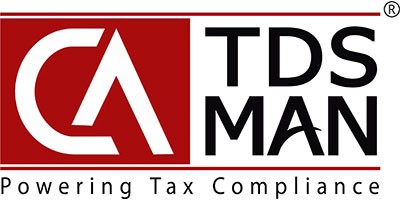TDS data can be prepared in CSV file and then imported into the system. This would save effort in entering data through formats of the software interface. Click on ‘Add Data using CSV’ .
The following screen will get displayed :
TDS data needs to be provided in structured CSV format. In case the format is not available, this needs to be downloaded from ‘Download CSV Format’ option as shown below :
After downloading the CSV format, the Challan and deductee details have to entered in the given format. It is recommended that after entering the data in the downloaded CSV file, ‘Save’ the data with a different file name so that the original empty CSV file can be reused for other Returns.
To import the challan data from CSV file, click on ’Import Data Challan CSV’ .
For the entering the Deductee data, Download the CSV format by clicking on ‘Download CSV format’
To import the Deductee data from CSV file, click on ’Import Deductee CSV’ .
After uploading the CSV Data, click on ‘Upload & Validate’ button to upload the data in the system. (Please ensure proper format of CSV file is used, otherwise it will display error) Following is displayed below :
To import data , click on ‘Start Import’
Data has been imported successfully. Click on ‘Add Challan & Deductee’ to view the records or click on ‘Generate TDS Return’ to generate the file
Need more help with this?
CA-TDSMAN - Support