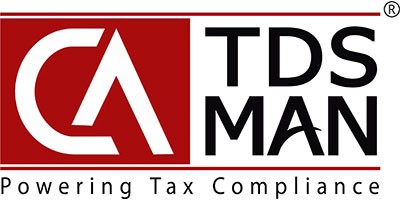In order to Import or Export e-mails, Click on Setup > Email Import/Export as displayed below:
The following screen will get displayed:-
In order to import the Email and Mobile No. via Excel, click on ‘‘Import Data from Excel’‘ The following screen will get displayed:
The user needs to click on the ‘Download Excel Format’ button.
A blank, predefined Excel sheet will get downloaded. The user needs to enter the PAN of the Deductee and the Name of the Deductee as available in the software.
Against each PAN and Name, the user needs to enter Email and Mobile No. which will get imported by the software. A sample Excel sheet with the relevant data is displayed below:
Once the required data has been entered in the Excel sheet, this file has to be imported in the software. In order to do so, click on >Import Data from Excel< button, as displayed below:
Select the relevant file and click on the ‘Upload & Validate’ button, as displayed below:
Once the file is uploaded and validated successfully, the total number of deductees uploaded will get displayed as shown below:
Click on the ‘Start Import’ button, the data will get imported in the software and the following screen will get displayed:-
In order to Export the data into the Excel sheet, click on the ‘Export’ button.
Need more help with this?
CA-TDSMAN - Support