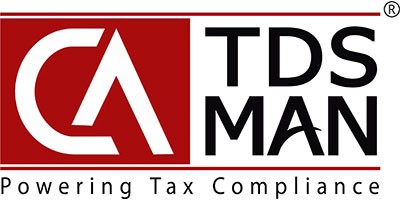Form 16, Part B is the TDS Certificate issued to Employees by the Employer. It provides the details of the computation of taxable income and the applicable tax.
One can generate / print Form 16, Part B from the software if the details have been entered (as it is optional).
Click on Form 16 – Part B under Reports :
The following screen will get displayed:
The report can be generated in any of the following 3 formats:
i. Print Form 16, Part B
ii. Generate Individual PDF for each Employee
iii. Merge PDF files of Part A & Part B of Form 16
Each of the 3 formats are individually explained below:
i. Print Form 16, Part B
This will print the certificates for all selected employees.
Select Print Form 16, Part B
Click on Proceed.
The screen will get displayed:
Company – Select the Company for which the report needs to be generated
FA Year – Select the Financial Year for which the return needs to be generated
Place – Select the place where the certificate has to be generated.
Date – Select the date when the certificate has to be generated.
List of Employees – Select the employee name for which the certificate has to be generated.
Click on Show Report. The following report will get displayed:
ii. Generate individual PDF for each Employee
This will generate separate PDF files of Form 16, Part B for the each of the selected Employee. All the PDF files will be placed in one ZIP file and will automatically be downloaded to the local system.
Select Generate individual PDF for each Employee
Click on Proceed.
Company – Select the Company for which the report needs to be generated
FA Year – Select the Financial Year for which the Return needs to be generated
Place – Select the place where the certificate has to be generated.
Date – Select the date when the certificate has to be generated.
List of employees – Select the employee name for which the certificate has to be generated.
Click on Download Report. The report will get downloaded in PDF Format.
iii. Merge PDF files of Part A & Part B of Form 16
Part A of Form 16 is to be generated through the TRACES PDF Convertor by using the downloaded Certificate file. This module will generate PDF of Part B for each employee and merge it with Part A and store it as one consolidated PDF of Form 16 (Part A & B) in the local system.
Select Merge PDF files of Part A & Part B of Form 16
Click on Proceed
Company – Select the Company for which the report needs to be generated
FA Year – Select the Financial Year for which the return needs to be generated
Choose File – Select Folder of PDF files of Part A (as generated by Convertor Utility)
Place – Select the place where the certificate is being generated.
Date – Select the date when the certificate is being generated.
List of employees – Select the employee name(s) for which the certificate is being generated.
Click on Merge Form 16 Part A & B. Once the merging is complete, the consolidated Form 16 is stored in the provided folder.
Need more help with this?
CA-TDSMAN - Support