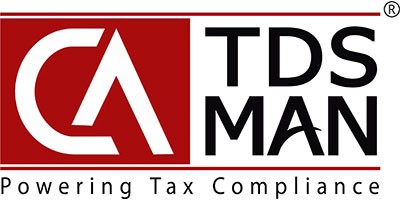CA-TDSMAN software provides the facility to email TDS certificates or any other certificate to its users.
In order to do so, the following have to be configured in the system:
1.Setup – each company has to be initially set up with the relevant email configuration.
2. Format – the format of the emails has to be configured in the system.
Unless there is a change in the setup values or in the format of the mail, it is typically a one-time activity.
For the initial setup of the company e-mail facility, Click on Setup > Email Setup.
The following screen will get displayed:
Click on the ‘Add’ button
A new screen without any data for Email setup will get displayed. The relevant data has to be entered as displayed in the screens below:
The SMTP setup details have to be provided:
SMTP Port, SSL, SMTP Host: Enter the Server details through which the email will be sent.
Outgoing Server Requires Authentication : If an authentication is required before mailing the certificates, check the box ‘Outgoing Server Requires Authentication’
The Email setup details have to be provided:
Description: This is for the simple identification of this setup which needs to be specified.
From Email Id and From Display Name: Enter the Sender’s Email Id and the Display Name. The emails would be sent from this ID. For mails sent through this Setup, the receiver will see this Email ID and Display Name of the Sender.
Email Reply to : In case the Sender wants the ‘Replies’ to reach on a different Email ID, it needs to be specified here. If it is same, leave it blank.
*Email CC, Email CC2, Email BCC, Email BCC2*– One can pre-define internal CC and BCC Email IDs to enable receiving a copy of the system generated mails.
Regards Name : Enter the name which will be displayed as the sender name.
Save : Click on Save.
The following screen will get displayed:
Need more help with this?
CA-TDSMAN - Support