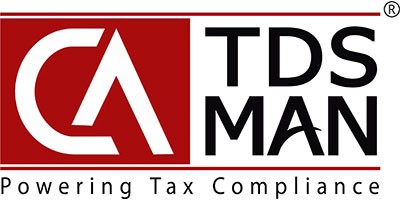In order to mark a PAN inoperative the user need to select Setup > Compliance Check for Section 206AB & 206CCA as displayed below :-
The following screen will get displayed.
The system provides 2 options to mark a PAN inoperative- Add Manually
- Excel Import
Add Manually Compliance Check For section 206AB & 206CCA
In order to add manually, click the ‘Add’ as shown below :
The following screen will get displayed :
Enter the PAN and click on ‘Save’
Confirm the same by clicking on ‘Yes’
The data gets saved successfully. Click on ‘Close’ .
Excel Import – Compliance Check For section 206AB & 206CCA
The data can be prepared in Excel Sheets and then imported into the system. This would save effort in entering data through formats of the software interface. In order to Import the PAN through Excel click on ‘Excel Import’ as shown below :-
The following screen will get displayed :-
PAN needs to be provided in a structured Excel format. In case the format is not available, this needs to be downloaded from Download Excel Format option.
After downloading the Excel format, the PAN has to be entered in the worksheet. It is recommended that after entering the data in the downloaded excel sheet, ‘Save’ the data with a different file name so that the original empty excel sheet can be reused for adding other company details.
Click on Import Data from Excel . The following will get displayed :
Click on Import Data from Excel button to upload the data in the system. (Please ensure proper format of excel file is used, otherwise it will display error) Following is displayed below:
Click on ‘Open’. The following screen will get displayed :
Click on ‘Upload & Validate’ :
Click on ‘Start Import’. The data will get imported into the system.
Once the data is successfully imported, the summary of the data is displayed as shown above:
Click on ‘OK’.
Need more help with this?
CA-TDSMAN - Support