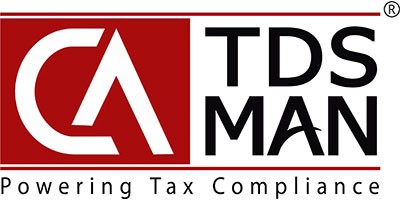This module is used for downloading the files and also generating certificates made available by TRACES on request.
In order to do this, click on >Download Requested File< under >TRACES Information<
Following screen will appear:
Provide all the credentials and click on ‘Request’.
The following screen is displayed:
All the requests made earlier will be available in the grid.
Click on ‘Download’ button. The following screen will get displayed :
There are 2 options:
- Generate certificates automatically and Save the PDF files.
- Download the file from TRACES and if required generate certificates manually
In order to generate certificates automatically select the 1st option and click on ‘Close’.
The following screen will get displayed :
There are 2 options for generating the certificates automatically:
- Generate Certificates: The TDS/TCS certificates will get generated automatically from TRACES and will get stored in the ‘Download’ folder.
- Generate digitally signed Certificates (DSC required): The TDS/TCS certificates will get generated automatically from TRACES and also signed. The DSC would be required for the same. It will get stored in the ‘Download’ folder.
To generate certificates, select option 1 and click on ‘proceed’ .
Certificate generation is in progress.
The certificates are successfully generated and stored in the default ‘Download’ folder in a zip file. The number of certificates generated is displayed.
In order to automatically generate digitally signed TDS/TCS certificates, select the ‘Generate digitally signed Certificates (DSC required)’. It is important to note that before starting this process, the PDS Connector should be installed and actively running in the system and the DSC should be valid and active in the system.
Digitally signed Certificate generation is in progress.
Enter the PIN of the DSC. Click on ‘Ok’.
The certificates are successfully generated and stored in a folder in the default ‘Downloads’ folder. The number of certificates generated is displayed.
The successfully generated TDS/TCS certificates are stored here.
In order to download the file provided by TRACES to generate certificates using the Convertor utility manually, select ‘Download file from TRACES to generate Certificates Manually’, as shown below :
The following screen will get displayed:
Click on proceed.
The following screen will get displayed:
The data file containing the requested Zipped TDS Certificates file will get downloaded. Use the TRACES PDF Convertor utility to generate the TDS certificates in PDF format.
Need more help with this?
CA-TDSMAN - Support